Luskin Virtual Computer Lab
Two options are available for remote/virtual computer lab systems. The L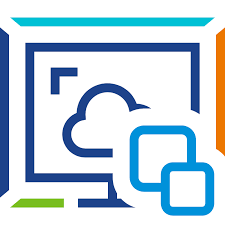 USKIN Apporto and optional UCLA CLICC Virtual Desktop.
USKIN Apporto and optional UCLA CLICC Virtual Desktop.
Luskin Apporto Virtual Lab is available for all Luskin graduate students (Social Welfare, Urban Planning and Public Policy) for Luskin class work only. Research work is not recommended. This system is web based, so ensure you have a recent browser (see instructions). Due to size limitations; working files can be saved to the desktop/my documents on your profile; but must be downloaded or saved. Desktop files are not guaranteed to be available on your profile.
To get access, Luskin students must fill out the Access Request Form. Access is given for the 2-years you are a student. Returning students will have access from last year. Anything else; please email the IT Support group @ Luskin.
Note: Luskin Virtual Computer Lab uses a specific username (UID) and a password and is not tied to any UCLA Logon system.
UCLA Library also has available the UCLA CLICC Virtual Desktop that is available to all UCLA students with many software packages available for use. See instructions below on how to access that system. The UCLA Library/CLICC manages the system. Luskin does NOT manage this system. This is a secondary option that is available.
How to access the Virtual Computer Lab (Instructions) LUSKIN STUDENTS ONLY
https://uclaspa.apporto.com
Instructions:
UCLASPA-ApportoVirtualDoc1
How to access UCLA CLICC Virtual Desktop
This system uses your UCLA LOGON credentials and is NOT affiliated/associated with the LUSKIN computer lab.
UCLA CLICC VIRTUAL DESKTOP
https://www.library.ucla.edu/clicc/clicc-virtual-desktop
HOW TO ACCESS CLICC VIRTUAL DESKTOP
https://docs.library.ucla.edu/display/LSD/Access+a+CLICC+Virtual+Desktop
UCLA CLICC SOFTWARE LIST
https://docs.library.ucla.edu/display/LSD/CLICC+Software+List
Virtual Lab Etiquette
Etiquette and Considerations:
• Please practice consideration of others and log off your session when you are done. Do not stay logged in longer than you need.
• Users cannot add/delete software. If you have a specific need for class, contact Luskin IT.
• Apporto is to be used ONLY for your LUSKIN related classwork.
• This will allow other classes to use the virtual lab and conserve available virtual seats.
• We recommend using Apporto for apps that you do not already have access to on your local device. So if you have Word or Excel on your device already, please try not to use those apps in the virtual lab to conserve resources for others to use.
Virtual Lab Software Available
| NAME | VERSION | DESCRIPTION |
|---|---|---|
| Adobe Acrobat | Latest | Application to view, create, manipulate, print, and manage files in Portable Document Format |
| Adobe Creative Suite | Latest | Family of products intended for professional print, web, interactive, and mobile designers. |
| ArcPRO | 3.x | Geographical software. |
| AutoCAD | Latest | Application for 2D and 3D computer-aided design and drafting. |
| Chrome | Latest | A freeware web browser developed by Google. |
| FileZilla | Latest | Open-source (GNU GPL) FTP client for Windows, Mac OS X and GNU/Linux. |
| Google Earth | Latest | A virtual globe, map, and geographical information program. |
| IBM SPSS | 24 | SPSS (Statistical Package for the Social Sciences) is a comprehensive, integrated system for data manipulation and statistical data analysis. |
| Microsoft Edge | Latest | Microsoft’s Internet browser program for accessing the World Wide Web. |
| Microsoft Office | 2016 | An integrated suite of applications from Microsoft which includes Word, Excel, PowerPoint, and Access. |
| Mozilla Firefox | Latest | Mozilla Firefox3 is our mature, integrated application suite that includes browser, email and newsgroup client, chat client, and an HTML editor. |
| Notepad++ | Latest | Source code editor and Notepad replacement that supports several languages. |
| R | Latest | R is a language and environment for statistical computing and graphics. |
| SAS | 9.4.1 | The SAS System is an integrated suite of software for enterprise-wide information delivery functioning on four data-driven tasks common to virtually any application-data access, data management, data analysis, and data presentation. |
| SketchUp | 2017 | A 3D modeling program for a broad range of applications such as architectural, civil, mechanical, film and video game design. |
| Stata | 15 | Stata is programmable, statistical software for Windows. |
| VLC Media Player | Latest | Open-source media player that supports many audio and video compression methods and file formats. |
| Windows Media Player | Latest | Windows Media player is an all-in-one player for audio formats and video formats. |
What Is Apporto
- Apporto provides students access to VIRTUAL applications stored in the Cloud.
- Since the applications are stored in the cloud, it is not on your local computer and can be accessed anytime from any device.
- Apporto provides a consistent experience no matter what hardware you are using.
- Apporto is helpful for doing homework and not having to come on-campus to use a lab or install the applications on your computer.
- Specialized software is available in Apporto e.g. SAS, RStudio, etc.
Apporto Time Limits
- Apporto has the following two time limits
- Inactivity – If you are inactive for 15 minutes, you will see a disconnected message. Your session will still be running on the server for another 15 minutes – in case you come back and reconnect – but after 30 minutes of inactivity the session will be ended.
- Active session timeout – If you are actively using Apporto for 4 or more hours you will see a disconnect message giving you 2 minutes to save your work.
Downloading Files
- In the Apporto web view session, choose the File Download icon at the top left of your browser.
- In the File Download dialog box, Click the file you would like to download and Click the Download button.
- The file will download to your physical computer; you can then work with it, save it or print it.
Uploading Files
- In the Apporto web view session, choose the File Upload icon at the top left of your browser.
- In the File Upload dialog box, Click Upload and navigate to the file you would like to upload.
- The file will upload to your browser to your Apporto Desktop
Mounting Cloud Drives
- Open Apporto Cloud Mounter
- Select the cloud drive you want to connect
- Select Connect Now
- Enter your username and password
- You can now access your cloud drive from File Explorer or through your corresponding application
Performance Issues
- Apporto is a virtual desktop in the cloud that requires a reliable internet connection for best performance.
- The following tips will help ensure the best experience:
- Using a high bandwidth, low latency network connection to ensure optimal performance
- Save work frequently if your network connection is not reliable – and be sure to save to the Desktop or Documents so files are persisted even if the session is disconnected due to a poor network. BACK UP FILES TO THE CLOUD ALWAYS.
- When using the Cloud Mounter to access files from cloud storage services, like Google Drive, copy large files to Apporto (for example, by dragging files onto the desktop) before working with them.
How to access ArcPRO with ESRI/GIS UCLA
To obtain a user account with GIS UCLA:
- As of January 2023, your UCLA Single Sign-on (SSO) is your ArcGIS login. (no sign-up needed)
- ALL UCLA Students / Staff / Faculty (Active) can access ArcGIS PRO for download and installation from UCLA.
- ArcGIS PRO is also available (installed) for Luskin Students in the Luskin Lab, Luskin Apporto Remote.
- Other options such as the UCLA CLICC Virtual Desktop , as well as your own PC (64bit Windows) (if you download) is available.
- Your SSO UCLA Logon is your username/password for access.
Click here for instructions on how to download ArcGIS Pro 3.x for your Windows operating system :
Download ArcGIS PRO
Click here to learn how to LOGIN to ArcGIS PRO using your UCLA Logon credentials.
ArcGIS Pro
NOTE: The following software must be installed before installing ArcGIS Pro:
| Software | Minimum requirement |
|---|---|
|
Microsoft .NET |
Microsoft .NET Desktop Runtime 6.0.5 or a later patch release (6.0.6 and so on), using a Windows x64 installer, is required. Look under:
.NET Desktop Runtime 6.x.x.x version on the right hand side of the Microsoft page. |
A more detailed guide is available here:
https://guides.library.ucla.edu/c.php?g=1268157&p=9527840
How to access Adobe Creative Cloud (UCLA Licensed)
Adobe Creative Cloud is a collection of 20+ desktop and mobile apps and services for photography, design, video, web, UX, and more. It includes access to well known software applications such as Photoshop, Acrobat, Illustrator, etc. Eligible users have access and must renew every 120 days to keep the license active.
Click here for instructions on how to sign up / renew your UCLA Adobe Creative Cloud license.
Licensing your Adobe Account.
Click here for instructions on how to CHECK your UCLA Adobe Creative Cloud license.
[Note: You must renew the license every ~120 days]
Check your Adobe Account license status.
A more detailed UCLA Adobe FAQ – KB guide is available here:
https://ucla.service-now.com/support?id=kb_article&sys_id=KB0013458



